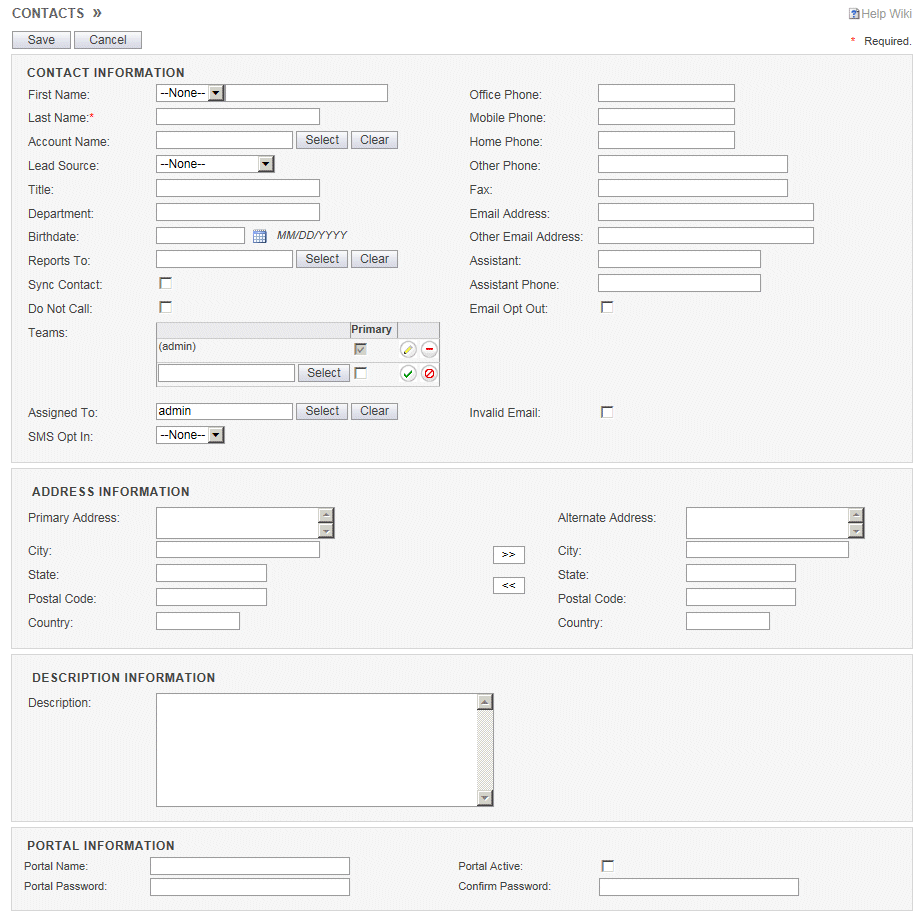Contacts
The Contacts module is important when the CRM is configured in the business-to-business (B2B) mode, but it becomes critical when the CRM is configured in business-to-consumer (B2C) mode. In B2C mode, Opportunities and Cases refer to a Contact. In the Professional and Enterprise editions, Quotes, Orders, Invoices and Credit Cards are all required to reference a Contact in B2C mode.
The only required field for a Contact is the Last Name. If there are any fields that are not used by your business, we encourage you to go to the Admin Layout area ad remove them from the layout. Simplifying the CRM is one sure way to increase productivity.
The fields for a Contact are mostly self-explanatory, but one that is different is the Sync Contact field. This field is user-specific in that it allows each user to determine if the contact is synchronized. This one flag is used to determine if a contact is synchronized with Outlook, Exchange Server, Google Apps or iCloud.
On Professional and Enterprise editions, if Exchange Server Synchronization is enabled, you will see a Create Exchange Folder field. This field is user-specific and it instructs the CRM to create drop folders on Exchange Server.
| Field |
Description |
| First Name |
The saluation for the contact.
(i.e. Mr., Ms., Mrs., Dr.) |
| Office Phone |
The main office phone number. |
| Last Name |
The last name of the contact. The last name is typically a required field. |
| Mobile Phone |
The mobile number. |
| Account Name |
|
| Home Phone |
The home phone number. |
| Lead Source |
The lead source is metadata that helps you keep track of the source of the contact.
(i.e. Cold call, Existing customer, Self generated, Employee) |
| Other Phone |
An alternate phone number, such as 1-800. |
| Title |
The corporate title of the contact. |
| Fax |
The fax number. |
| Department |
The department within the organization. |
| Email Address |
The main email address. This is the email address used in email campaigns. |
| Birthdate |
The birthdate of the contact. |
| Other Email Address |
An alternate email address. |
| Reports To |
The Reports To field is typically used to refer to the manager of the contact. |
| Assistant |
The name of the assistant of the contact. |
| Sync Contact |
|
| Assistant Phone |
The phone number for the assistant. |
| Do Not Call |
The Do Not Call suggests that this contact should not be called. |
| Email Opt Out |
The Email Opt Out flag is honored when sending out email campaigns. |
| Team |
The team or teams that the record is a member of. |
| Assigned To |
The user that is the owner of the record. |
| Invalid Email |
The invalid email flag is typically set when an email to this contact bounces back as invalid. |
| SMS Opt In |
A contact must opt-in to receive Text messages. |
| Address Information |
|
| Primary Address |
The primary street address for the contact. This is a mulit-line field. |
| Alternate Address |
The secondary street address for the contact. This is a mulit-line field. |
| City |
The primary city. |
| City |
The secondary city. |
| State |
The primary state or province. |
| State |
The secondary state or province. |
| Postal Code |
The primary zip code or postal code. |
| Postal Code |
The secondary zip code or postal code. |
| Country |
The primary country. |
| Country |
The secondary country. |
| Description Information |
|
| Description |
A description of the record. |